Dzylo Desktop PWA (Progressive Web App) Installation
Dzylo PWA (Progressive Web App) is the desktop-ready version of the Dzylo platform — designed to deliver a seamless, app-like experience right from your browser.
It allows you to install Dzylo on your computer or mobile device, so you can use it just like a native application — without needing to download it from the App Store or Play Store.
Install Dzylo PWA On Desktop
Chrome (Mac & Windows)
Click the install icon in the address bar and confirm to add Dzylo as a desktop app.
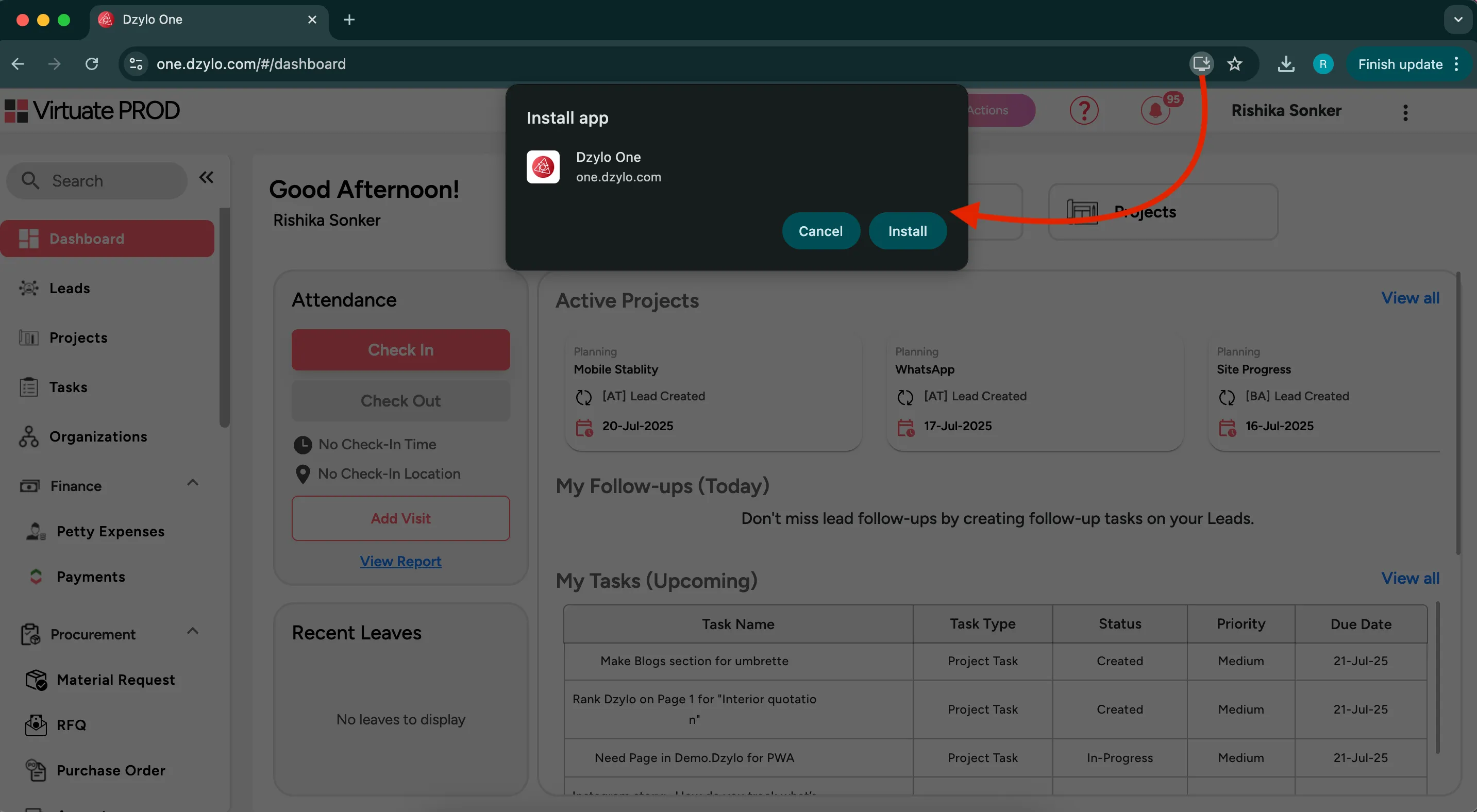
Safari (Mac)
- Open Dzylo in Safari
- From the File menu, select Add to Dock
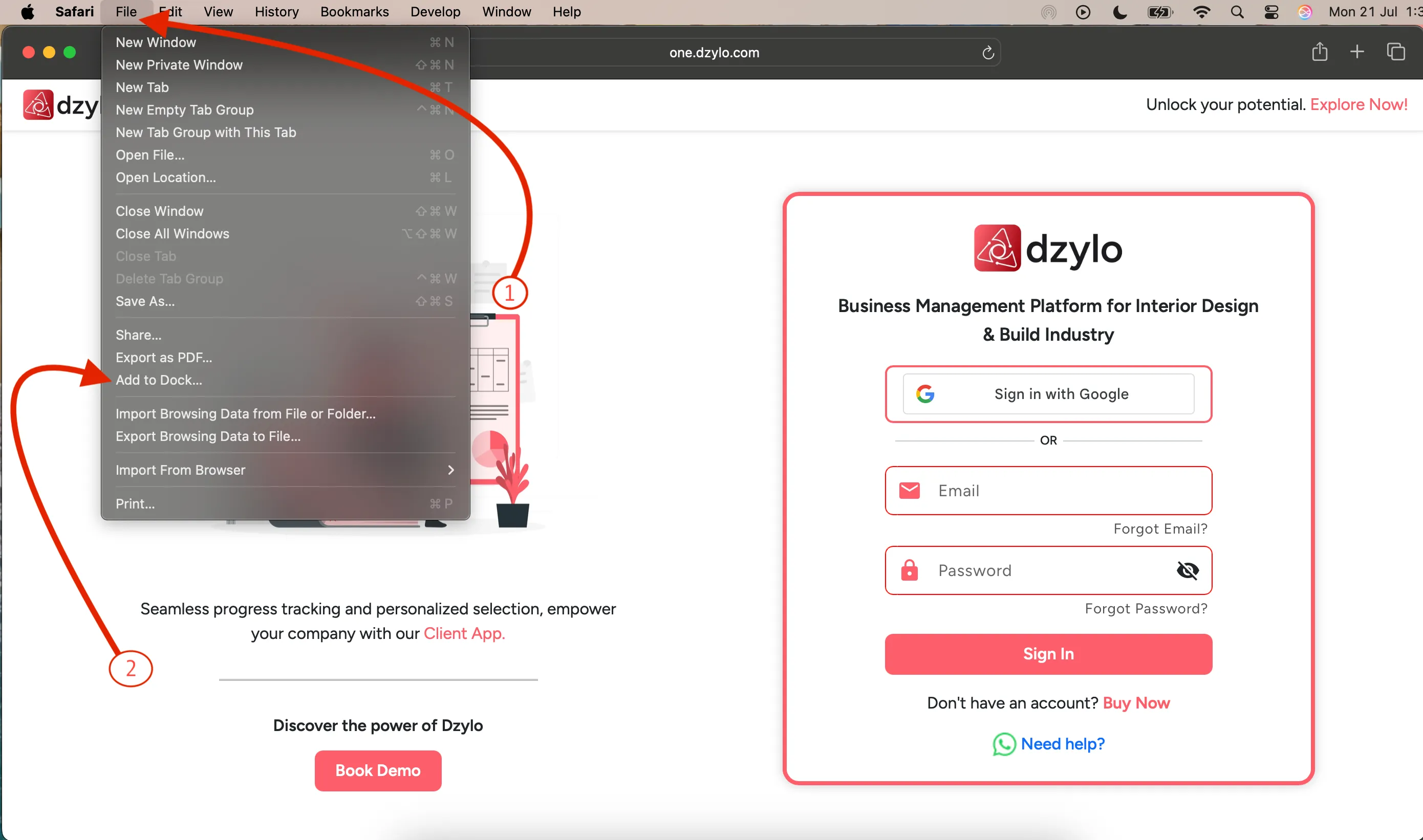
To see notification badges, enable "Show the number of unread items" in your Safari notification settings.
Edge (Windows)
- Open Dzylo in the Edge browser
- Click the More options (•••) menu
- Go to Apps → Click Install Dzylo
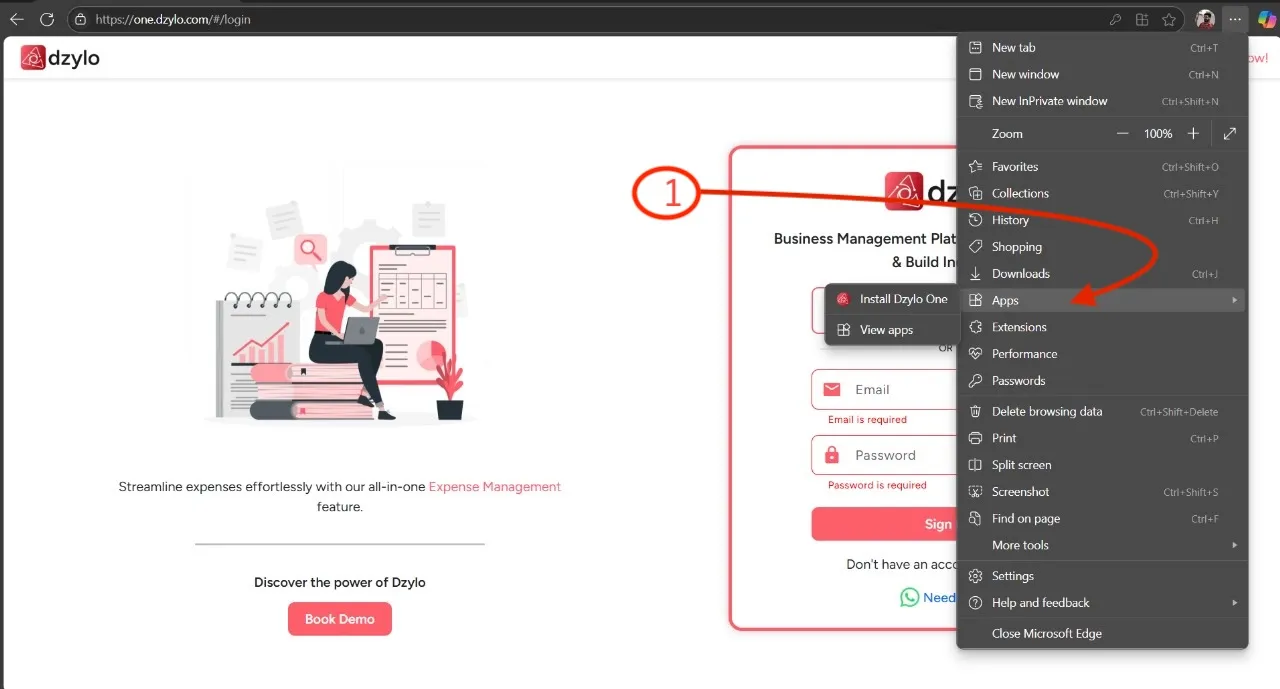
Copy Page URL
Chrome
Click on the More options (⋮) menu at the top right of the app window, then select Copy URL.
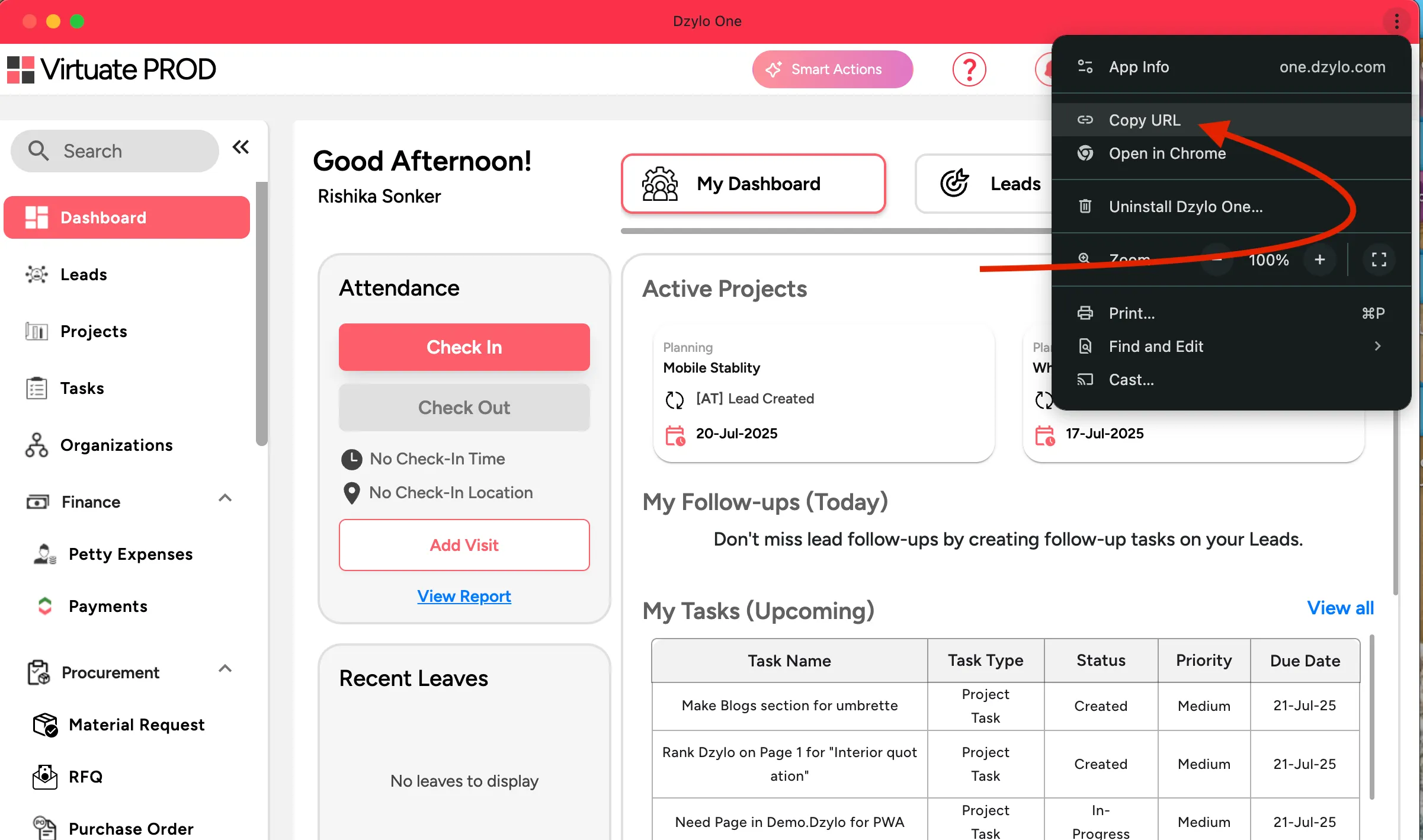
Safari
From the Edit menu in the top menu bar, click Copy Link to copy the current page URL.
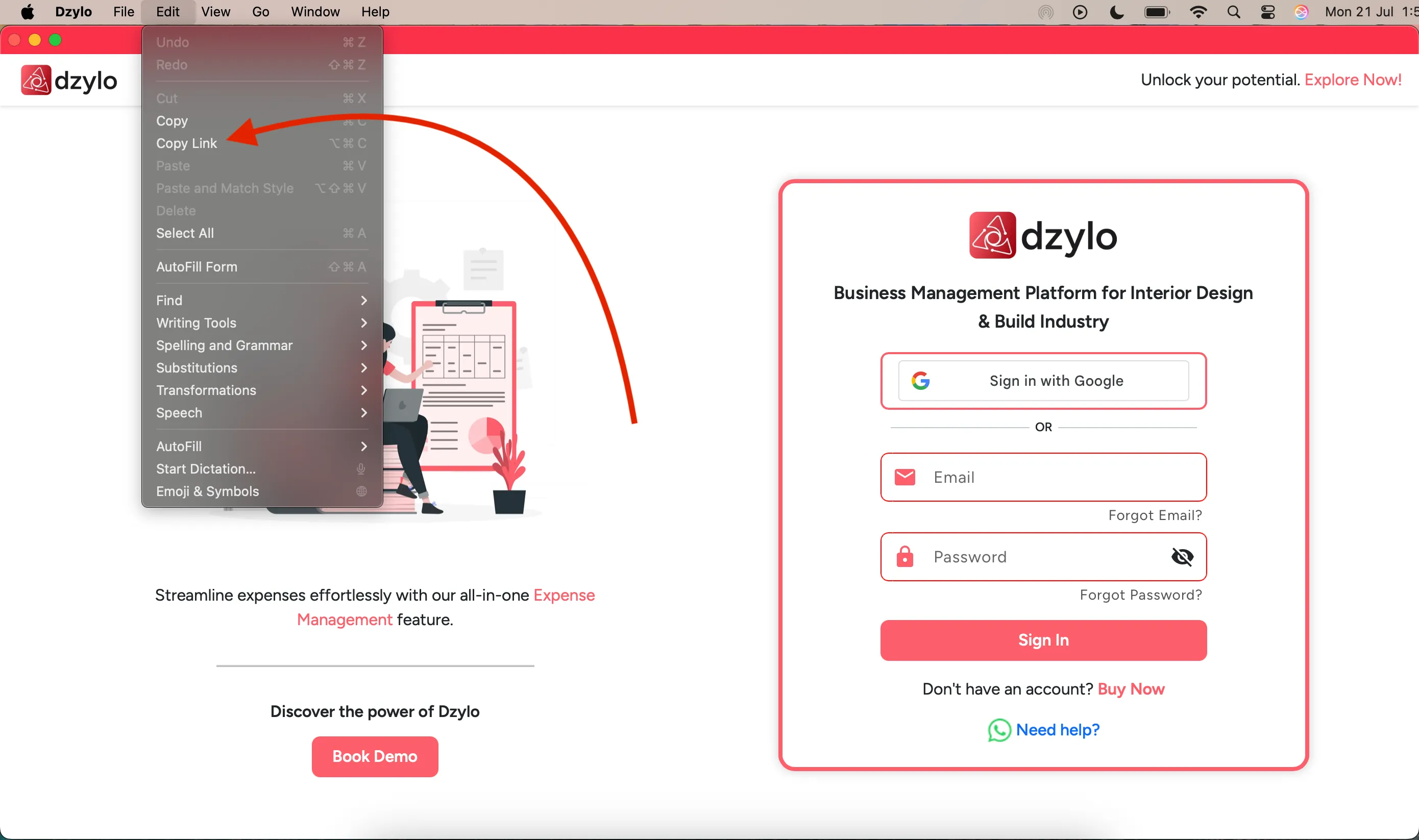
Edge
Open the More options (•••) menu in the top-right, go to More tools, and then choose Copy link.
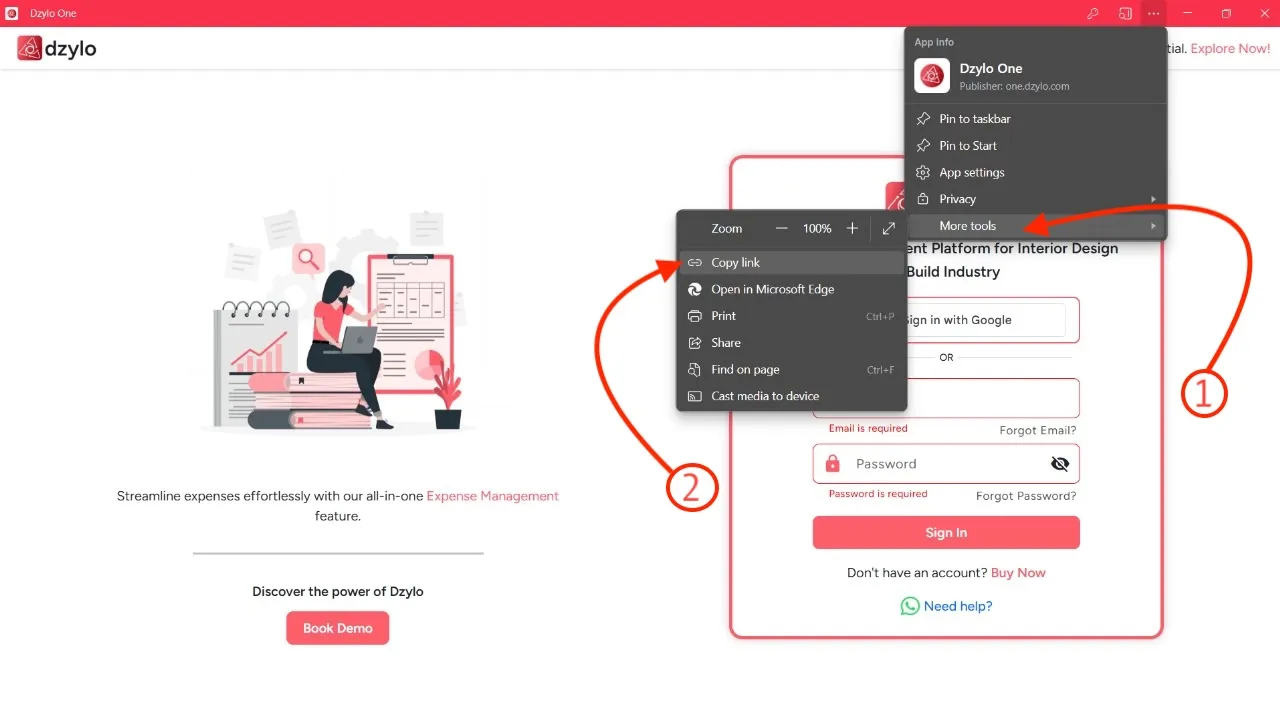
Install Dzylo PWA On Mobile
Android
- Open Chrome and visit Dzylo.
- Tap the 3-dot menu (...)→ Add to Home screen.
- Tap Install.
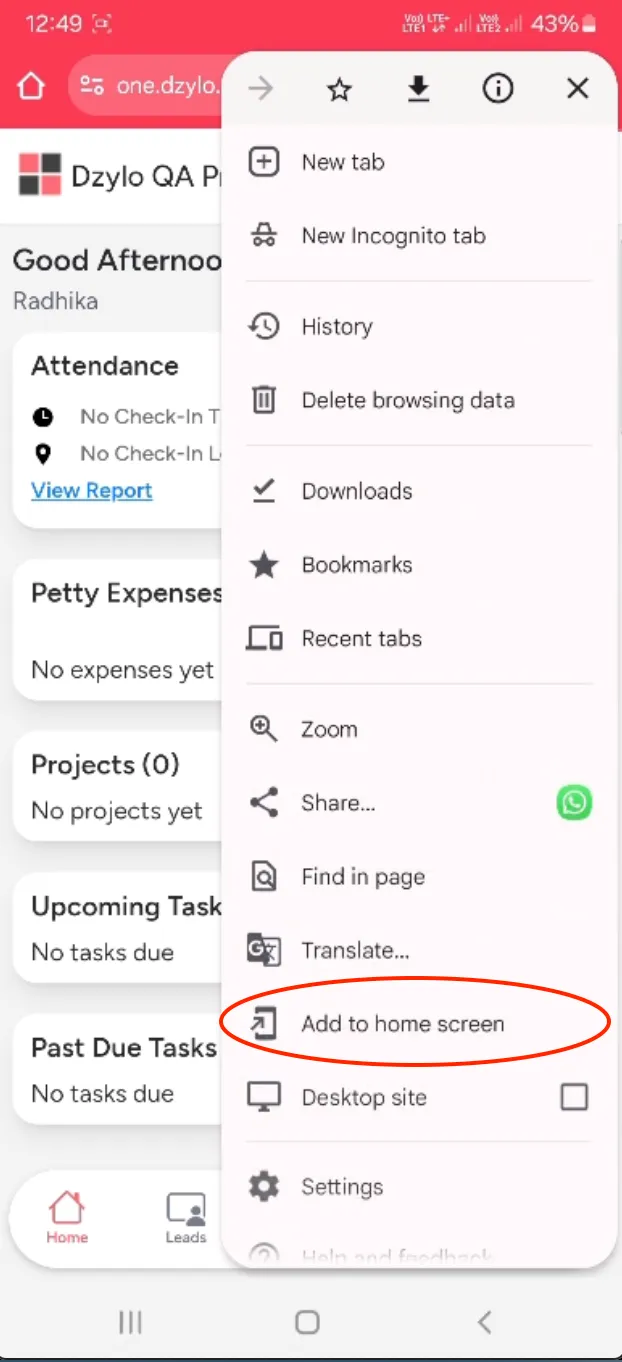
To enable notifications on Android, open your device’s Settings, go to Notifications, search for “Dzylo,” and ensure notifications are allowed. This way, you’ll stay updated with real-time alerts from Dzylo.
IPhone
- Open Safari and visit Dzylo
- Tap Share → Add to Home Screen → Add
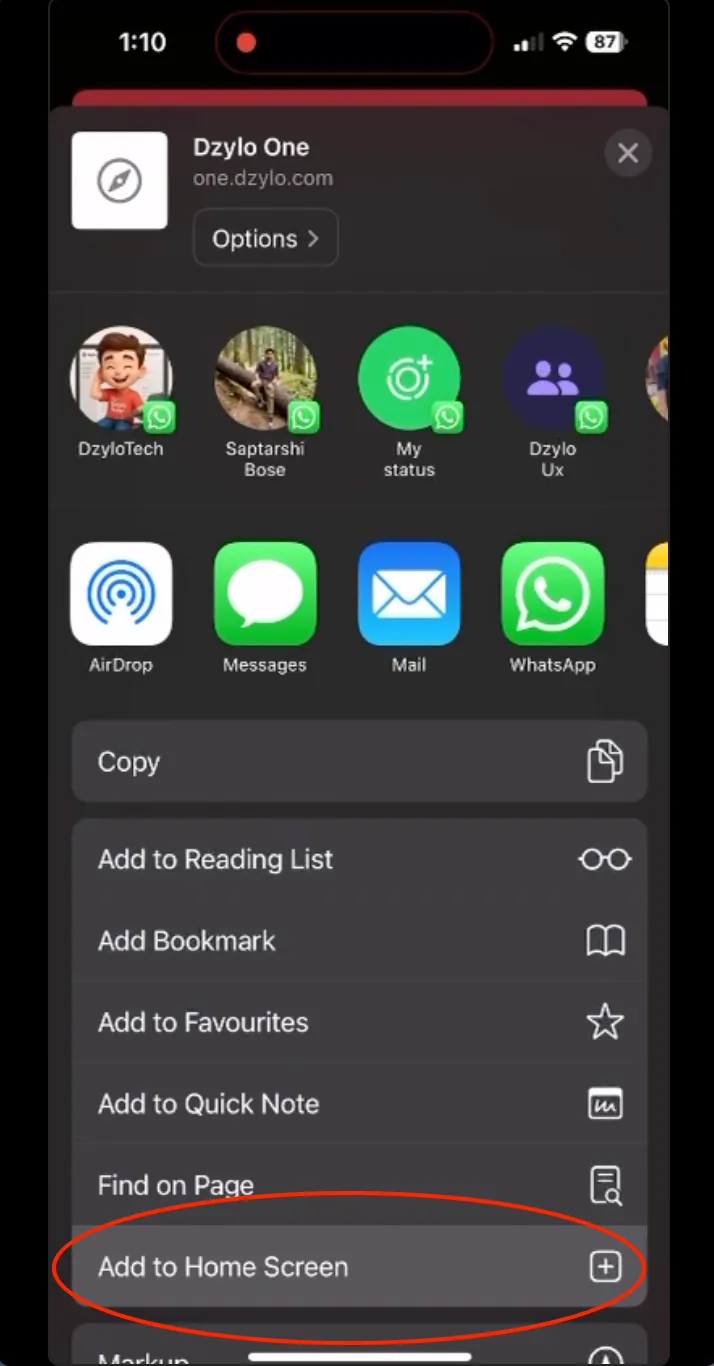
To enable notifications in Safari, open the Settings app, scroll to Safari, then tap Advanced. From there, go to Feature Flags and turn on Notifications. This ensures you receive real-time updates from Dzylo directly on your iPhone.